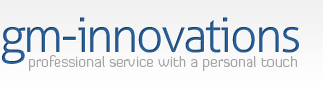Should something happen to your site that a technician cannot fix, doing a restore from a backup or rebuilding the site may be your only option. If you do not have a backup, starting over is your only option.
In Cpanel, you will find three types of backups.
Full backup (see todays home below)
If you do this one, it downloads into your root directory in cpanel. That is your www/ you will need to pull this backup off using FTP to your computer. If left where it is, it takes up space and makes each backup you do afterward larger as you are backing up backups. Leaving these in cpanel makes them useless. If your site crashes your backup is gone with the site. Download it and delete it off the site.
Todays home Backup
Has your pages, scripts, images and any other items you have onsite. Should these need to be replaced, you will need a todays home. This is the one GM-Innovations recommends you do instead of the full backup. (see above).
It is recommended that you take a todays home backup weekly, and before and after any changes you may make
MySql
This is your members, their earnings, their info, etc. (for sites that collect and store information).
It is recommended that you take a MySql backup at least one time a day
To make a backup in cPanel, follow these directions:
- Login to your cPanel http://SITENAME.COM/cpanel/ OR cpanel.SITENAME.COM
- Click on the icon above the word Backup
- Click on the name of the database you wish to download
- Save the file to your computer.
To make a backup of a certain folder, follow these directions:
- Login to your cPanel http://SITENAME.COM/cpanel/ OR cpanel.SITENAME.COM
- Go to File Manager,
- Navigate to public_html,
- Select/highlight the folder you want to backup
- Click on Compress
- Select Zip, and put a location/name that suits you
- Click The Compress Files button
GM-Innovations recommends keeping a folder on your desktop for backups only and putting them on disc for safe storage.
GM-Innovations is not responsible for the restoration of data to server. We strongly recommend that you keep copies of your data off-site with you for emergency purposes. If hardware failure and data loss occurs, you the client are responsible for data restoration.
Helpful Links:
cPanel User Documentation
https://documentation.cpanel.net/display/ALD/cPanel+User+Documentation
cPanel Tutorials
https://www.youtube.com/playlist?list=PLZk46idJS6s54hAX8K79_AY8brgBwPtHd
cPanel & WHM Documentation (Dedicated Server Clients & Resellers)
https://documentation.cpanel.net
WebHost Manager - WHM User Guide (Dedicated Server Clients & Resellers)
https://documentation.cpanel.net/pages/viewpage.action?pageId=1507786